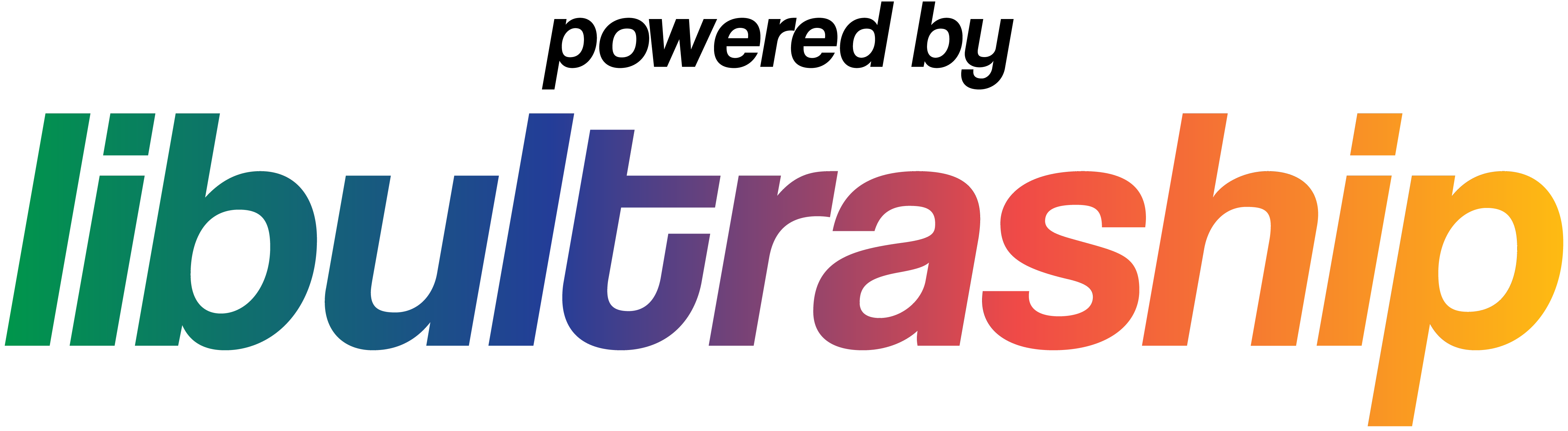ShuffleSongs.cpp & RO_SONG_SHUFFLE_OFF (#5534)
* ShuffleSongs.cpp * Address review and fix build * Update soh/soh/Enhancements/randomizer/settings.cpp Co-authored-by: Philip Dubé <serprex@users.noreply.github.com> * Change back to "Off" --------- Co-authored-by: Philip Dubé <serprex@users.noreply.github.com>
Website
Official Website: https://www.shipofharkinian.com/
Discord
Official Discord: https://discord.com/invite/shipofharkinian
If you're having any trouble after reading through this README, feel free to ask for help in the Support text channels. Please keep in mind that we do not condone piracy.
Quick Start
The Ship does not include any copyrighted assets. You are required to provide a supported copy of the game.
1. Verify your ROM dump
You can verify you have dumped a supported copy of the game by using the compatibility checker at https://ship.equipment/. If you'd prefer to manually validate your ROM dump, you can cross-reference its sha1 hash with the hashes here.
2. Download The Ship of Harkinian from Releases
3. Launch the Game!
Windows
- Extract the zip
- Launch
soh.exe
Linux
- Place your supported copy of the game in the same folder as the appimage.
- Execute
soh.appimage. You may have tochmod +xthe appimage via terminal.
macOS
- Run
soh.app. When prompted, select your supported copy of the game. - You should see a notification saying
Processing OTR, then, once the process is complete, you should get a notification sayingOTR Successfully Generated, then the game should start.
Nintendo Switch
- Run one of the PC releases to generate an
oot.otrand/oroot-mq.otrfile. After launching the game on PC, you will be able to find these files in the same directory assoh.exeorsoh.appimage. On macOS, these files can be found in/Users/<username>/Library/Application Support/com.shipofharkinian.soh/ - Copy the files to your sd card
sdcard
└── switch
└── soh
├── oot-mq.otr
├── oot.otr
├── soh.nro
└── soh.otr
- Launch via Atmosphere's
Game+Rlauncher method.
4. Play!
Congratulations, you are now sailing with the Ship of Harkinian! Have fun!
Configuration
Default keyboard configuration
| N64 | A | B | Z | Start | Analog stick | C buttons | D-Pad |
|---|---|---|---|---|---|---|---|
| Keyboard | X | C | Z | Space | WASD | Arrow keys | TFGH |
Other shortcuts
| Keys | Action |
|---|---|
| ESC | Toggle menu |
| F2 | Toggle capture mouse input |
| F5 | Save state |
| F6 | Change state |
| F7 | Load state |
| F9 | Toggle Text-to-Speech (Windows and Mac only) |
| F11 | Fullscreen |
| Tab | Toggle Alternate assets |
| Ctrl+R | Reset |
Project Overview
Ship of Harkinian (SOH) is built atop a custom library dubbed libultraship (LUS). Back in the N64 days, there was an SDK distributed to developers named libultra; LUS is designed to mimic the functionality of libultra on modern hardware. In addition, we are dependant on the source code provided by the OOT decompilation project.
In order for the game to function, you will require a legally acquired ROM for Ocarina of Time. Click here to check the compatibility of your specific rom. Any copyrighted assets are extracted from the ROM and reformatted as a .otr archive file which the code uses.
Graphics Backends
Currently, there are three rendering APIs supported: DirectX11 (Windows), OpenGL (all platforms), and Metal (MacOS). You can change which API to use in the Settings menu of the menubar, which requires a restart. If you're having an issue with crashing, you can change the API in the shipofharkinian.json file by finding the line gfxbackend:"" and changing the value to sdl for OpenGL. DirectX 11 is the default on Windows.
Custom Assets
Custom assets are packed in .otr archive files. To use custom assets, place them in the mods folder.
If you're interested in creating and/or packing your own custom asset .otr files, check out the following tools:
Development
Building
If you want to manually compile SoH, please consult the building instructions.
Playtesting
If you want to playtest a continuous integration build, you can find them at the links below. Keep in mind that these are for playtesting only, and you will likely encounter bugs and possibly crashes.
Further Reading
More detailed documentation can be found in the 'docs' directory, including the aforementioned building instructions.